AirPlay means wirelessly playing music, photos and videos from an iOS device or Mac to an Apple TV, speaker or television. And with AirPlay 2, even more is possible, such as playing music on multiple speakers. In this explanation you can read everything about AirPlay and AirPlay 2.
What is AirPlay?
AirPlay is actually a network protocol, which provides streaming audio and video between devices. You need an iPhone, iPod touch , iPad, Apple TV or Mac for it, so it only works with Apple products. Accessories such as speakers are sometimes also suitable for AirPlay , such as the audio systems from Denon, Marantz, B&W, Harman Kardon, JBL and iHome.
Thanks to AirPlay, you can send something from your iPhone, iPad or Mac to another device with a few taps on the screen. This works with music, photos and videos and you can also send your entire screen to your television. The technology works with Wi-Fi, which means that the range is greater than via Bluetooth.
What is AirPlay 2?
AirPlay 2 is the successor to the first version and is a lot more advanced. First of all, thanks to AirPlay 2, you can play music on multiple speakers at the same time. If you have a suitable speaker in both your living room and bedroom, you can select both speakers on your iPhone to play the same music on it. To make this possible, speakers with AirPlay 2 support appear in the Home app for HomeKit , where you assign them to a room. For example, using Siri , you can indicate that a playlist should be played in your living room and bedroom. In addition, an AirPlay 2 speaker can can be controlled from multiple devices at the same time, so that you can create a playlist together with someone else, for example.
Suitable devices for AirPlay 2
Version 2 works on the following iPhones:
- iPhone 5s and newer
- iPhone SE
- iPhone X
It also works on the following iPads:
- iPad Pro: all models
- iPad (2017 and newer)
- iPad Air and Air 2
- iPad mini 2, 3 and 4
And in addition to:
- iPod touch 6th generation
- Apple TV 4
- Apple TV 4K
Support on the Mac is as follows:
- MacBook: Late 2009 or newer
- iMac / iMac Pro: Late 2009 or newer
- MacBook Air: 2010 or newer
- MacBook Pro: 2010 or newer
- Mac mini: 2010 or newer
- Mac Pro: 2010 or newer
Difference AirPlay vs AirPlay 2
These are the main differences between the two AirPlay versions:
- Version 2 works with multi-room audio systems, so you can play music on multiple speakers at the same time, even if they are made by multiple manufacturers.
- Version 2 has a larger buffer, so that music continues to play longer if the connection is lost.
- Version 2 gives you the option to fast forward and rewind (thanks to the larger buffer).
- Version 2 prevents music from being interrupted by notifications or phone calls.
- In version 2, multiple users can add songs to a playlist.
- With version 2 you can control speakers via the Home app and therefore also control them independently from your iPhone (previously this was only possible from the Mac).
No longer interrupted and larger buffer
Another advantage of AirPlay 2 is that music playback is no longer interrupted by notifications or phone calls. With the first version, audio is interrupted when you receive a call or when you use Siri , but with AirPlay 2 that is not the case.
In addition, AirPlay 2’s buffer is a lot bigger. This means that the music can keep playing longer if you lose the connection or get out of range. This also has the advantage that you can rewind and fast forward faster, because the audio has already been received by the speaker or Apple TV.

AirPlay 2 speakers: these brands participate
Apple’s HomePod is compatible with this new version, just like the Apple TV. However, not every speaker that works with AirPlay will be suitable for version 2. Manufacturers must provide the speakers with a software update to use the extra functions. Brands such as Bang & Olufsen, Bose, Beats, Libratone and Bowers & Wilkins have already announced that they support AirPlay 2. Sonos has already made the update to AirPlay 2 available.
Pay attention to Sonos Playbar
Note, however, that the combination Playbar and Sonos One or Play: 5 (second generation) will not work. If you have set up the Sonos One and Play: 5 as surrounds, they cannot function as an AirPlay speaker. It is always the home cinema speaker that determines whether your setup is suitable for AirPlay. If that’s a Playbar, you can’t use AirPlay.

AirPlay 2 was announced along with iOS 11 , but has been delayed by Apple . As of the first beta of iOS 11.3 and tvOS 11.3, this new version can be used by developers. This new version is expected to be available in the spring of 2018, with speaker maker updates to follow in the following months.
Can I upgrade existing AirPlay speakers?
Some manufacturers such as Naim and Libratone will release software updates for their existing speakers, so that you can also use version 2 with them. This applies, for example, to the Libratone Zipp and Zipp Mini. With some other manufacturers there is no other option than to purchase a completely new speaker. For example, with the Bowers & Wilkins A5, A7 and Zeppelin Air you will simply keep support for AirPlay, but you will not get the benefits of version 2 because no updates will appear for it.
You can continue to use current speakers, but without the innovations and benefits of the latest version, which we have mentioned above.
Why AirPlay?
On an iPhone, iPad or iPod touch you can listen to music through earbuds, but that is an individual pleasure. If you want to view photos and videos or listen to music with several people, you can do so via AirPlay. With AirPlay you stream files to a television or speaker, so that everyone can enjoy it. This is how you turn your iOS device into a media box. You can also use the technique to show PowerPoint and Keynote presentations on a larger screen or to play games on a TV screen.

If you have an Apple TV at home, AirPlay is a handy way to send content to your television. This way you can show your holiday photos to your visitors, for example, without your iPhone having to pass it on. You can also use it to turn on music at a party by streaming it from your iPhone to your sound system.
An alternative is the AirPort Express from Apple, a wireless access point that you can connect to a stereo system, speaker system or large screen. There are also speakers and other devices that directly support AirPlay. You don’t need an Apple TV. The speakers must have AirPlay certification and are therefore often a bit more expensive. It is not yet clear whether the AirPort Express will receive support for AirPlay 2.
Using AirPlay
The easiest way to use AirPlay is to turn it on from Control Center . To do this, swipe up from the bottom of the screen and tap those two arches at the top right of the media buttons. After that you will see the AirPlay-enabled devices nearby. Choose the correct device to play the material on.

You can also immediately enable AirPlay in apps. In the Music app, you play a song, then tap the icon at the bottom and select the desired device. In apps such as Spotify and YouTube you will often also find a button, so that you can immediately play a song or video on another device. You can recognize the icons by the rectangle with the triangle or by the circles with the same triangle, shown below in the blue frames.

AirPlay on the Apple Watch
AirPlay is also supported on the Apple Watch , so that you can, for example, stream music that is locally on the watch to a speaker.
AirPlay on the Mac
AirPlay is also available on Mac. This works, among other things, in iTunes, but also with YouTube videos or in other videos in Safari , provided the relevant video player supports this. However, it does not work on all Macs, but if your Mac is from 2011 or later, you can just use it. In addition, it is possible to separately forward audio that you play on your Mac to another device. The easiest way to do this is to hold down the alt button on your Mac then click on the volume icon (speaker) in your menu bar. After that, you can choose an Apple TV or other AirPlay device under Output device.
To use AirPlay from within iTunes, click the icon at the top of the iTunes window. On the Mac you can also choose to play music on multiple speakers or Apple TVs at the same time. This way you can also listen to internet radio on a speaker that is not connected to the internet itself. Start the radio station, let the audio stream run to the speaker via AirPlay and you enjoy a much better sound. AirPlay also works from iTunes on the PC.
AirPlay Mirroring: Share screen to Apple TV
AirPlay Mirroring, in Dutch Synchronous display, makes it possible to display the entire screen of your iPhone, iPad or Mac on your television. You not only stream a specific video, photo or music track, but the complete image from your device. In combination with the Mac , you can use a television as a second screen in this way. Mirroring can also be useful if you have to give a presentation or if you want to play a game on your television. To activate Mirroring, open Control Center and tap Mirroring . On the Mac, click the AirPlay icon at the top of the menu bar.

AirPlay and Home Sharing
Suppose you have a computer in the attic with all your music on it. It would be useful to have access to that music anywhere in the house and to play it on a speaker, for example. This is possible, thanks to Home Sharing . With Home Sharing, you can exchange apps, music, videos and other content between devices on the same home network. The easiest way is to designate one computer in the house as the iTunes server, where most of the music and movies are stored. You can access the library on this iTunes server from an iOS device. You can then play music, movies and photos on your iOS device and send it via AirPlay to another device. The iPhone then serves as an intermediate station and is at the same time a remote control.
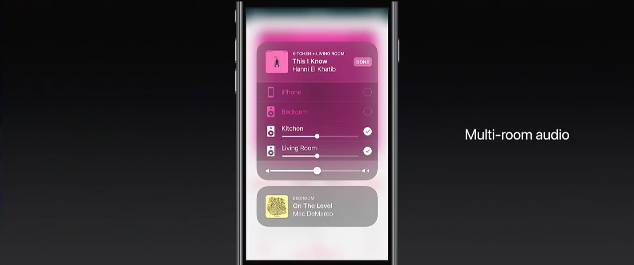






Add Comment